APP NAVIGATION
Navigating Hedger Pro is simple and intuitive, allowing you to quickly access everything you need to manage your betting strategies.
Main Navigation
Designed to keep your workflow smooth and efficient, the app is divided into four main areas: Cards, Research, Combiner and Bets.
• Cards: Access the race cards and your systems shortlists.
• Research: This is where the magic happens with our powerful system-building tools for you to create and manage your betting strategies.
• Portfolio: Combine your systems with different stake to sere the overall result of your efforts.
• Bets: Review and manage your ordered bets through the HP Betting Slip, where you can easily track each bet placed.
Pro Tips
• Use the arrows beside your name to collapse the header, creating more room on the screen.
• The 'eye' icon under your account allows you to toggle the visibility of your Betfair balance.
CARDS
Today's, future and historical race cards.
Cards Tab - Overview
The Race List is your central hub for navigating daily races. There are three key components: Race Date, System Shortlists and the Race List
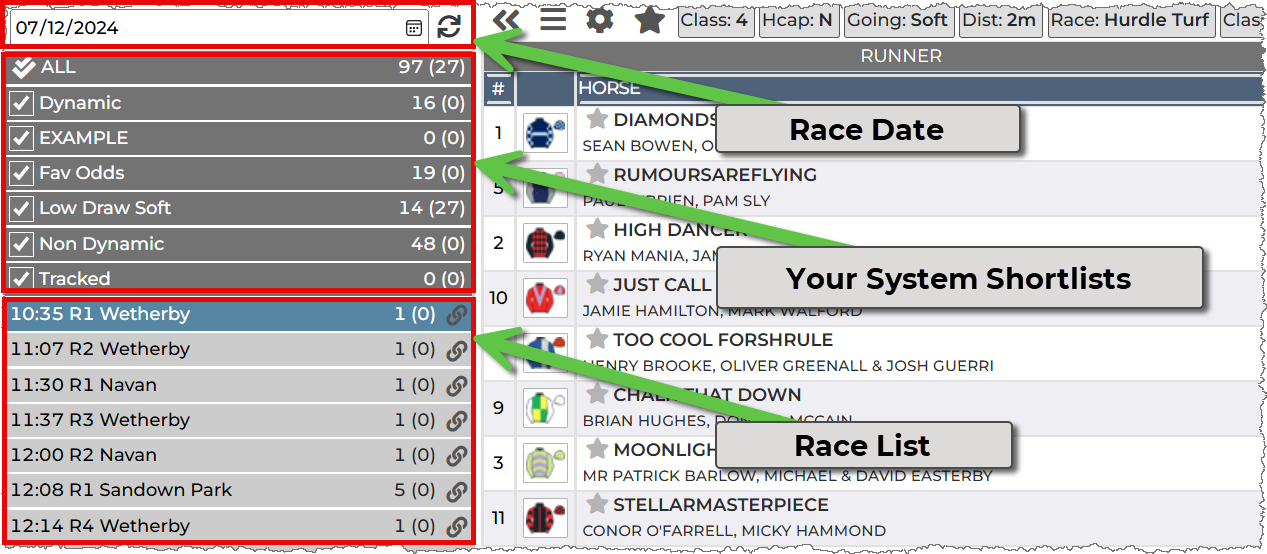
Pro Tips
The numbers next to each race indicate how many horses match your saved systems.
The link icon beside each race allows you to open the market directly in Betfair.
The Race List is your central hub for navigating daily races. There are three key components:
Race Date
Use the Date Picker to select and load races for the day.
System Shortlists
Your saved systems are displayed here for easy access, showing horses that fit your criteria.
Race List
A comprehensive list of races for the day, highlighting those that align with your saved systems.
Cards - Overview
Each race card provides critical information about the race
Race Information
Race characterises are shown as quick info above the card including: Class, Handicap, Going, Distance, Type, Surface, and Number of Runners
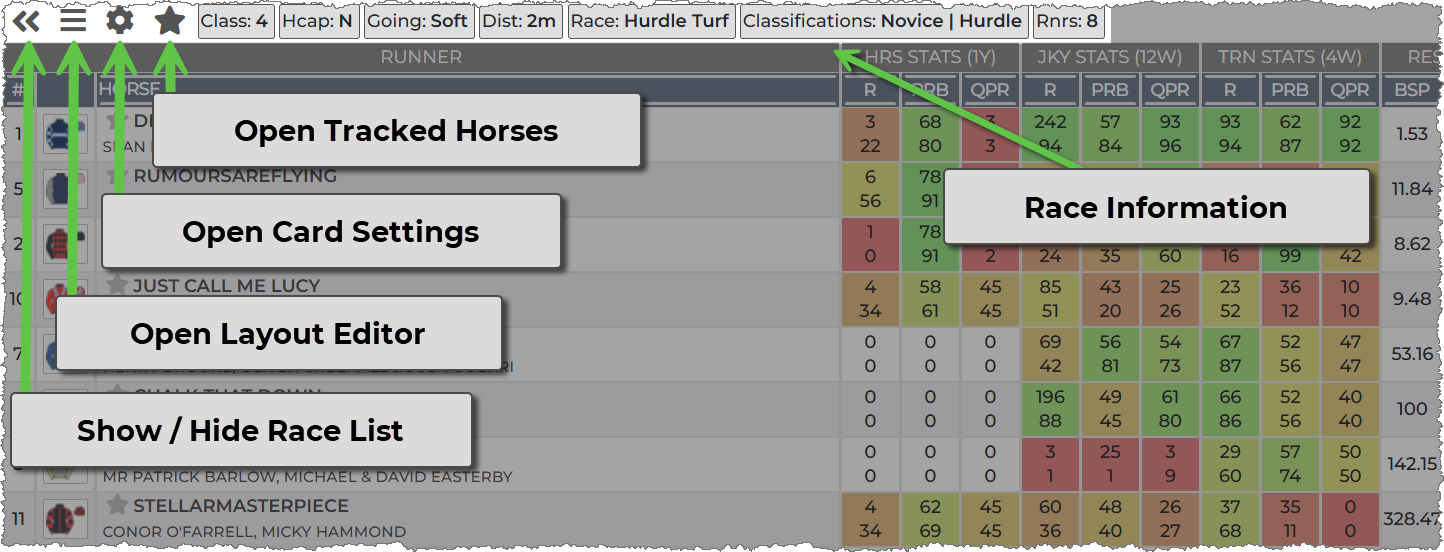
Show / Hide Race List
Easily toggle the race list for more space, keeping the layout clean and uncluttered.
Layout Editor
Customize your view by choosing the columns you want displayed in the race card, giving you total control over the information you see.
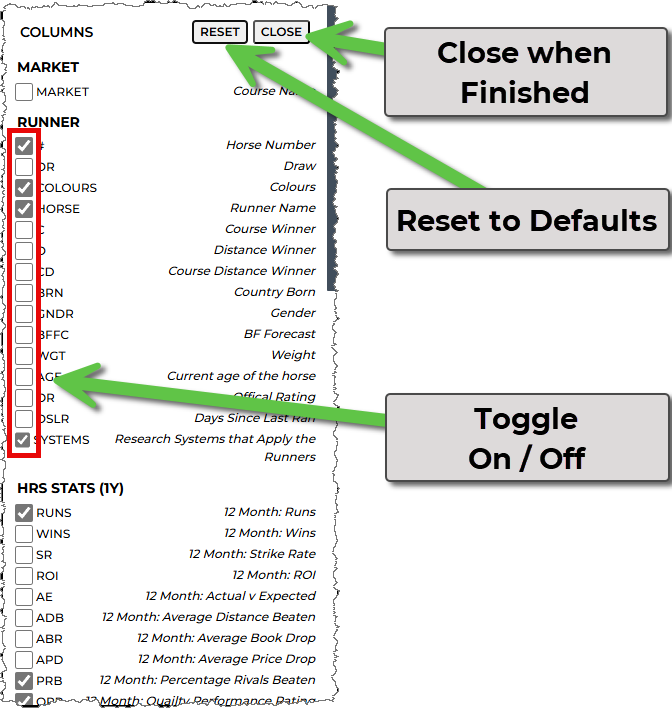
Card Settings
Options for race card and shortlists displays.

Race List
Focus on the races that matter by hiding or fading out those that don’t have any system qualifiers, letting you zero in on the races where you have the best chances.
Shortlist Qualifiers
Confirmed / Green Thumbs Up:
These meet all your static filters (like class), dynamic ones (like odds), and the set MTP (Minutes to Post) has passed.
Pre Qualifiers / Orange Binoculars:
These meet dynamic filters but haven’t yet passed the MTP (Minutes to Post).
Static Qualifiers / Red Question Mark:
These match criteria like race class but do not currently meet odds filters - though they can turn into qualifiers if the odds shift within your system's parameters as MTP approaches.
You control which of these qualifiers appear in the race card, helping you stay focused.
Hedge Target
Adjust the risk level for your Back to Lay (B2L) or Lay to Back (L2B) betting strategies. When you place bets via the HP Betting Slip, they will reflect your chosen risk level. Be sure to reload the race cards to see your updated preferences.
Stats Display
Horse, jockey, and trainer stats are shown both in absolute values (e.g., a 33% strike rate) and percentile rankings (e.g., a horse with a 33% strike rate is ranked at 83%). You can toggle between these stats or display both, ensuring you have all the data you need to make informed decisions.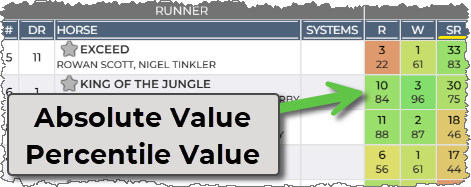
Tracked Horses
Click the 'star' icon to open a list of your tracked horses (added via race cards), with next / last race, runners details with last ran outcome.
You can remove selected horses or remove all your tracked horses from here.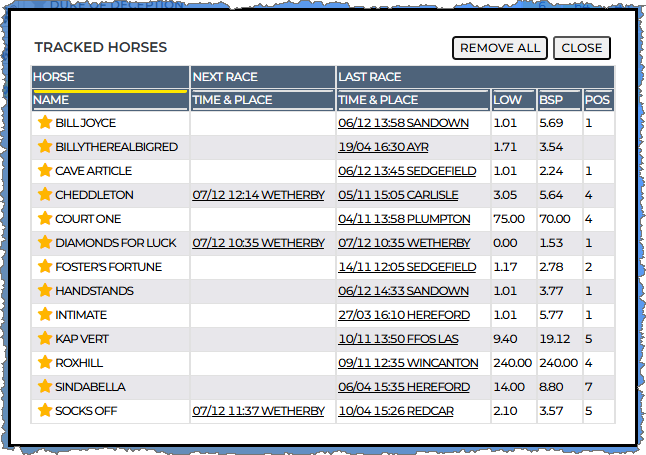
SYSTEM RESEARCH
Research - Overview
Our System Research Tool is where you can dive deep into system building.
It offers a comprehensive graphical analysis that lets you develop and refine betting strategies based on performance data. Save your custom systems and apply them to race cards to track qualifying runners in real-time.
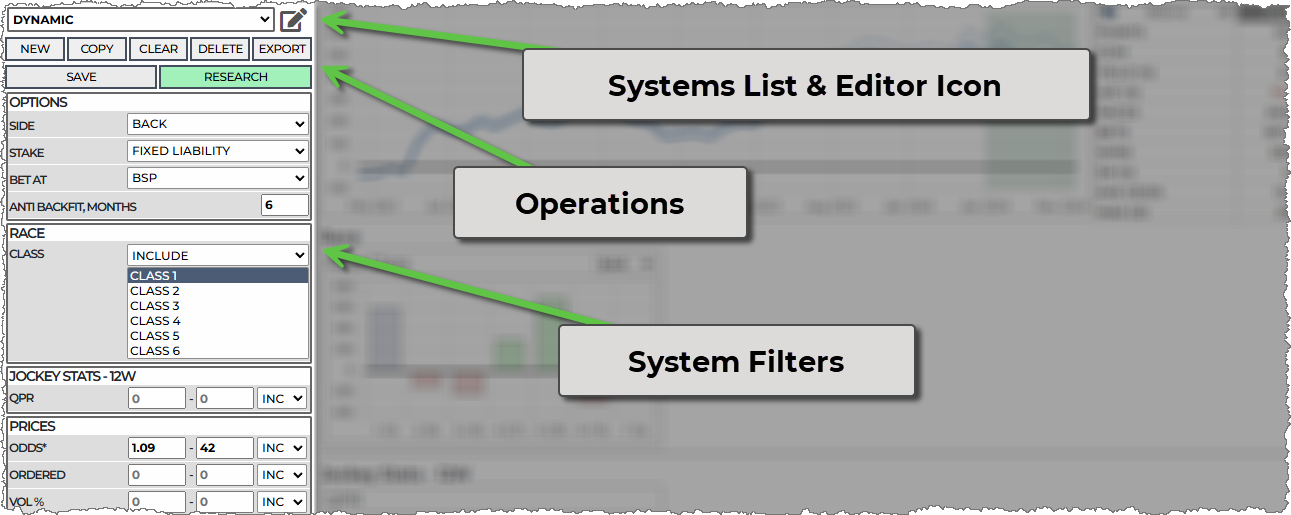
System List & Editor Icon
Your System List is where all your saved systems live, and it allows you to manage, edit, or create new systems.
Operations
- NEW: Start a brand-new system from scratch
- COPY: Duplicate an existing system to tweak and refine it.
- CLEAR: Reset a system back to its default settings.
- DELETE: Remove a system that you no longer need.
- EXPORT: Export your systems or shortlists for further analysis or automation.
Export options include:
- CSV: For viewing or exporting in a Comma Separated Values format.
- Excel: For exporting to Excel format.
- JSON: For exporting in JavaScript Object Notation (JSON) format.
- Bet Angel: For exporting in a format compatible with Bet Angel.
- BFBM: For exporting to Betfair Bot Manager. Use this to directly link your systems to BFBM for automated betting.
- SAVE: While you are working on a system it will not be 'hard saved' against your account, exports and shortlists will be unaffected. Click 'Save' to finalise your saved system.
- RESEARCH: This shows charts and tables of data for your chosen race / runner metrics.
System Filters
Here we see a very small set of filters from the available set, to see them all click the editor icon. You can view filters (such as class, going, runner DSLR etc) in charts and tables.
These filters can have ranges set, such as ordered: 2 - 2 meaning the odds ranked 2nd favourites only here. Equally, they don't have to have values set (0
- 0 is not set) - then you'll see the data, but the system is not filtered by it. This is made clearer in the systems page.
Portfolio Combiner - Overview
Here's where you can see the overall P&L of your systems combined
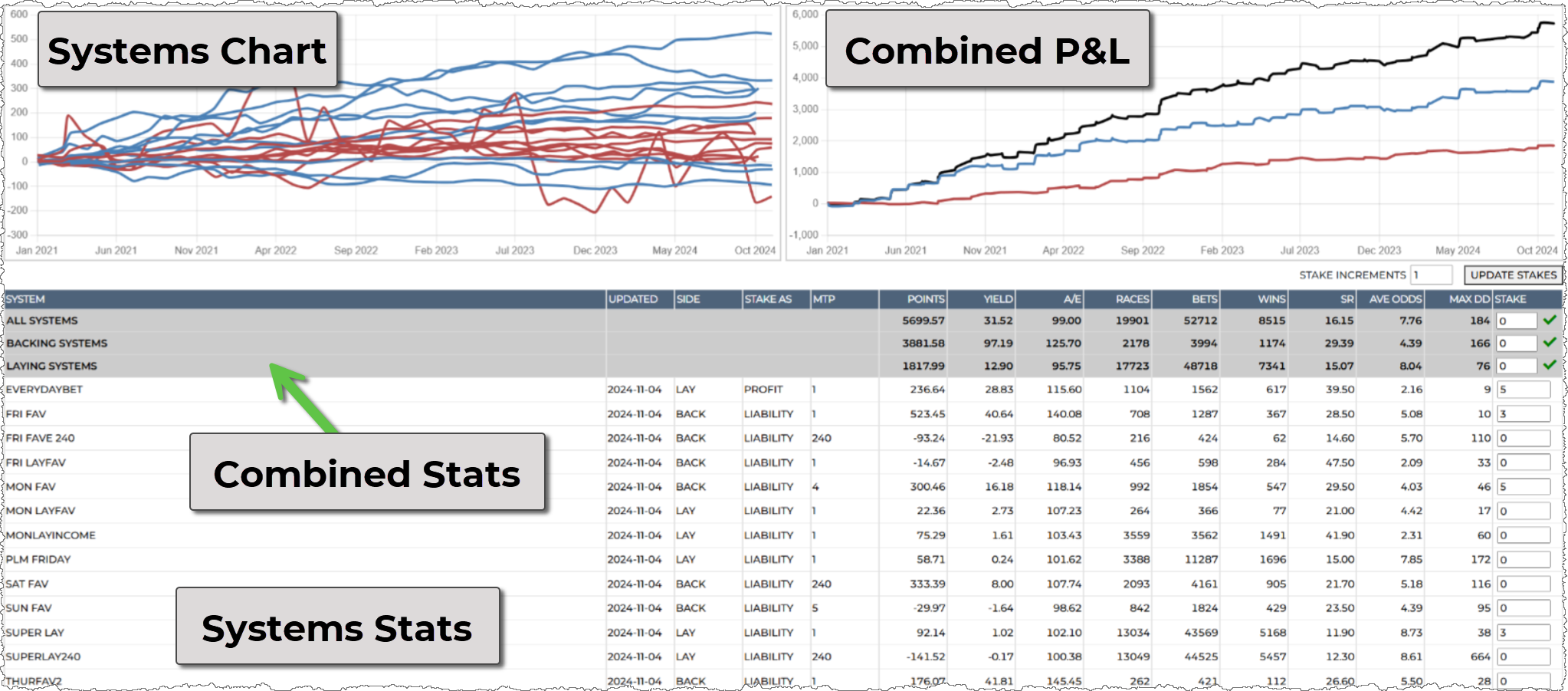
Each system has a P&L line in the left chart that can be highlighted by hovering over the chart or the table rows.
The right chart shows a combined line for all systems, backing systems and laying systems that respect the points per system you have defined in the table of systems.
Bets - Overview
Bets page shows the bets you've ordered via the in-built betting slip
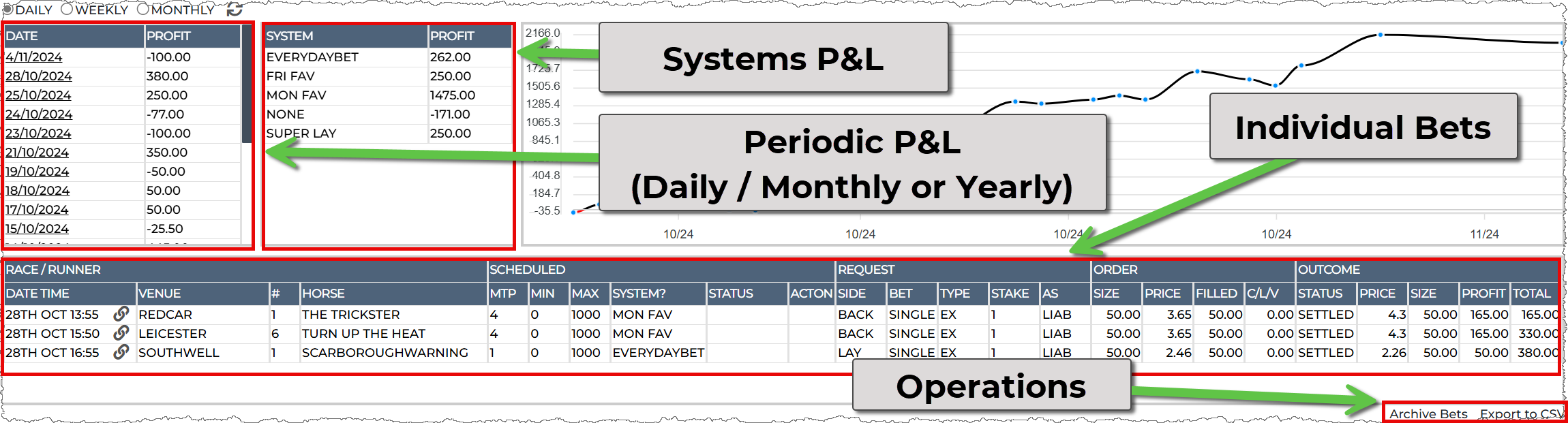
From the summary table you can summarise by day, week or month; then click on the date to list the bets from that period.
From the bets table perform operations on live or scheduled bets.
You can 'Export' the table to a CSV for your own records.
The main P&L line combines all your bets:
